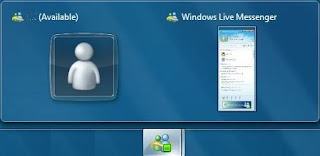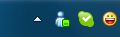Installing Ubuntu 9.10 (Karmic Koala) 64 bits in IBM Thinkpad T61 General Information
Ubuntu 9.10 (Karmic Koala) was released on 29 October 2009.
Hardware Support Details
Untested
Active Protection System: unknown Card Reader: unknown
Bluetooth: unknown
Modem: unknown
FireWire (IEEE1394): unknown
ACPI
- Suspend: works running the restricted 185 nvidia driver
- Hibernate: unknown
Tested: Worked "out of the box"
Video 2D/3D
- Intel (GMA X3100): works. Compiz working with full effects.
WiFi
- Intel PRO/Wireless 4965AGN: works
- Front switch (airplane mode): works
Audio (AD1984 HD): works
- Headphones: works
- Microphone: works. Internal Mic: Microphone 2.
Ethernet (Intel Gigabit): works
Touchpad: works
Touchpoint (including middle-click scrolling): works
Special Keys (volume, Fn-, ThinkVantage):
- ThinkVantage button: works. go to System -> Preferences -> Keyboard Shortcuts and assign a task to it.
- Fn-F5 (Wireless/Bluetooth): works by default
- Fn-F8 (Enable/Disable touchpad): works by default
DVD Drive
- Ultrabay Slim Super Multi-Burner Drive : works
Tested: Needed tweaking to obtain full functionality
Trackpoint vertical/horizontal scrolling functional after creating /etc/hal/fdi/policy/mouse-wheel.fdi
http://www.thinkwiki.org/wiki/Installing_Ubuntu_9.10_%28Karmic_Koala%29_on_a_ThinkPad_T61
Install HDAPS - IBM Active Protection System Linux Driver
sudo cp /etc/modules /etc/modules_backup
sudo aptitude install tp-smapi-source
sudo module-assistant prepare tp-smapi
sudo module-assistant auto-install tp-smapi
sudo modprobe tp-smapi
sudo aptitude install hdapsd
echo 'tp-smapi' | sudo tee -a /etc/modules
Installing and configuring software:
AT&T Network Client for 64 Bits
Afmacedo and Dmitriy Ushakov kindly provided an updated version of the AT&T Client Debianizer that supports 64-Bits Ubuntu here.
Instructions are as follows:
- Download the rpm from here.
- Download the AT&T Client Debianizer that supports 64-Bits Ubuntu to the same folder as above from here.
- chmod +x ubuntu_rpm2deb_v0.3.sh
- Install dependencies by running: ./ubuntu_rpm2deb_v0.3.sh --deps
- Run the script: ./ubuntu_rpm2deb_v0.3.sh agnclient-1.0-2.0.1.3003.i386.rpm
Or just go the easy way:
- Download the installer: agnclient_1.0~2.0.1.3003-1.1_amd64.deb
- You may need to install tcl as a dependency.
In a aconsole type: # sudo apt-get install tcl8.4
- Proceed with the installation by double-clicking the downloaded file. deb package manager should pop-up and do the rest.sudo nano /etc/agnclient/agnclient.conf
If you encounter problems accessing the intranet, Add the line: NETVPN_DEF_DOMAIN="ar.ibm.com ibm.com"
to /etc/agnclient/agnclient.conf
Read more >>